Knowledge is great, Sharing is good.
There are many windows in technology world..
There are windows 7 , windows 8 , windows xp , windows vista , linux , obuntu etc.....
They all are using there own style....
so windows 8 also apply his new style as a picture password system...
Which is so strong system for password technology ....
So today i am going to show you how to give picture password on windows 8.
SO START FROM NOW.........>
1: open windows bar and click on setting and then click pc setting.....
2:now go to user and click create a picture password.....like this pic
3: Now click on chose option.
4: Here you will see some picture .
5: chose any picture which are you want to use
>> Another one is straight lines. If you set your password by this method you have need to remember your line wide range which you will be use.
POWERED BY
NAME:MAIJIED HASAN SHUVO
EMAIL:MAIJIEDHASANSHUVO@YAHOO.COM
BLOG:HELP2TRICKS.BLOGSPOT.COM
FACEBOOK:SEARCH ME [MAIJIED HASAN SHUVO] ;CLICK HERE
SOME-WHERE-IN-BLOG:http://www.somewhereinblog.net/blog/maijied
MOBILE:+8801964415378
IF YOU NEED ANY HELP PLEASE CONTACT WITH ME
IN FACEBOOK......................
[ANY KIND OF PROBLEM]
There are many windows in technology world..
There are windows 7 , windows 8 , windows xp , windows vista , linux , obuntu etc.....
They all are using there own style....
so windows 8 also apply his new style as a picture password system...
Which is so strong system for password technology ....
So today i am going to show you how to give picture password on windows 8.
SO START FROM NOW.........>
1: open windows bar and click on setting and then click pc setting.....
2:now go to user and click create a picture password.....like this pic
3: Now click on chose option.
4: Here you will see some picture .
5: chose any picture which are you want to use
6: now you have need to setgesture. You can do this by three ways.
> One of them is click.
At the time of log in You have must need to remember which place you was click .>> Another one is straight lines. If you set your password by this method you have need to remember your line wide range which you will be use.
>>> and another system is circles .you have need to remember CIRCLE SIZE which one you will select.
That’s all. I hope you are done. if you have any question or if you fall any problem just inform me by comment.
POWERED BY
NAME:MAIJIED HASAN SHUVO
EMAIL:MAIJIEDHASANSHUVO@YAHOO.COM
BLOG:HELP2TRICKS.BLOGSPOT.COM
FACEBOOK:SEARCH ME [MAIJIED HASAN SHUVO] ;CLICK HERE
SOME-WHERE-IN-BLOG:http://www.somewhereinblog.net/blog/maijied
MOBILE:+8801964415378
IF YOU NEED ANY HELP PLEASE CONTACT WITH ME
IN FACEBOOK......................
[ANY KIND OF PROBLEM]

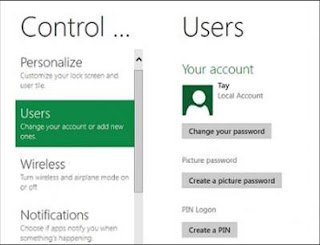

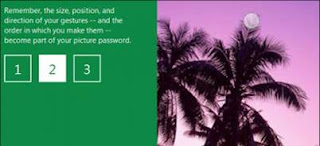
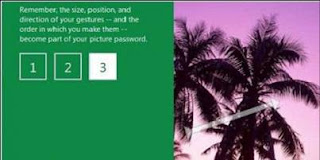
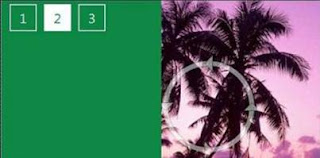








0 comments:
Post a Comment